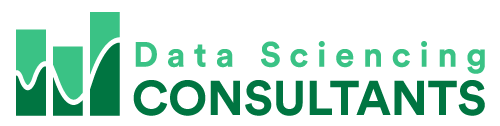Have you ever been in a situation, where you need to easily select all cells in a direction?
One way to easily do this, is in the top right of your keyboard press the “End” key. On the bottom left hold down “Shift”. On the bottom right of your keyboard, press the down arrow.
This will select all the cells in that column, until you hit a blank cell. It even works for rows! Simply put, this technique will help you select all cells in a direction.
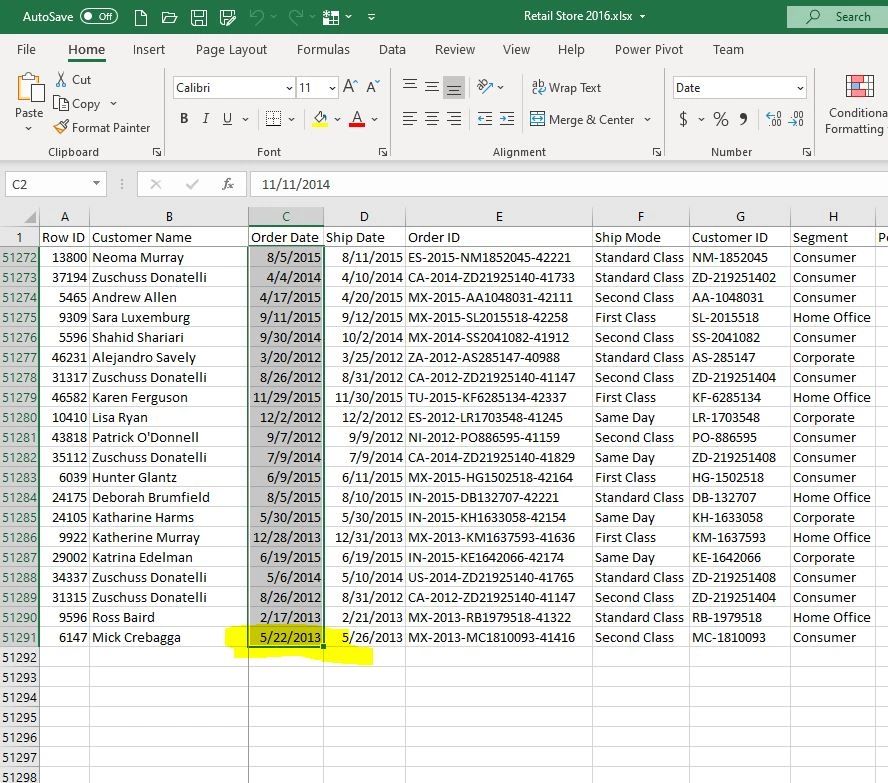
This also works if you want to select all the cells in a row, until you hit an empty cell.
Again, in the top right of your keyboard press “End”. Bottom left hold down “Shift” and in the bottom right press the right arrow.
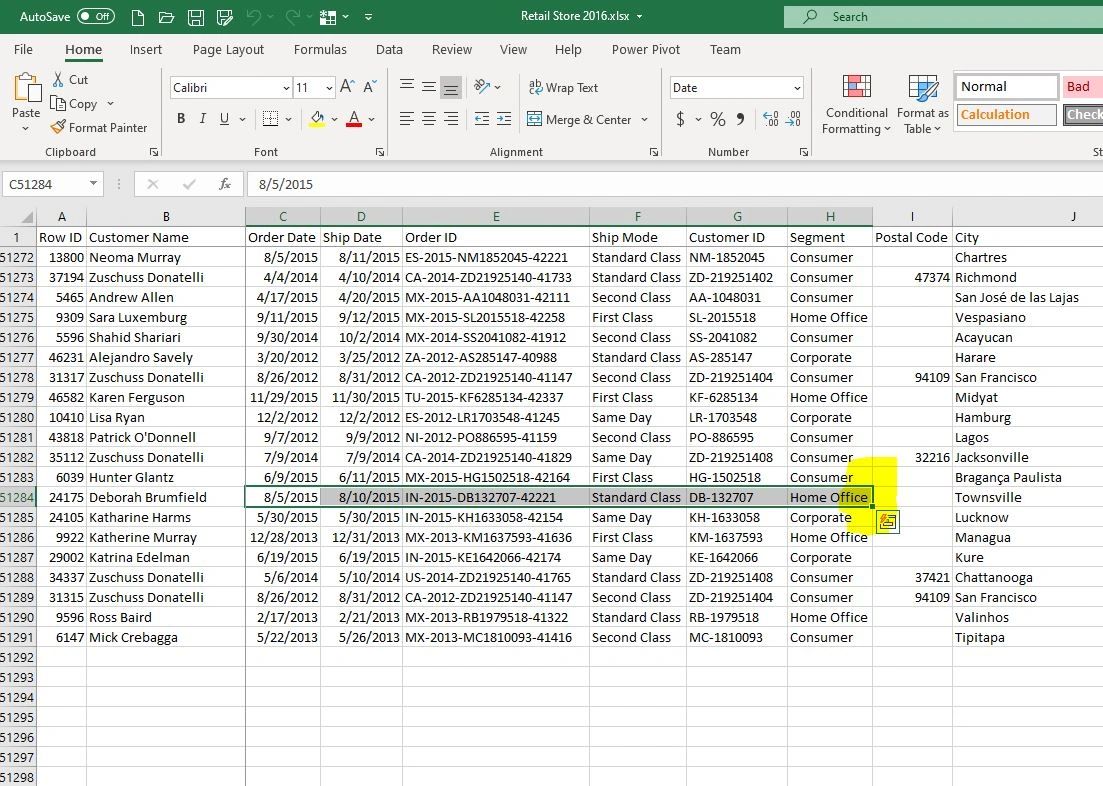
Now we’ll do an example of using the up arrow. Here we’re on the bottom of a list of values in your cell. Press “End”, hold down “Shift”. Now press the up arrow.
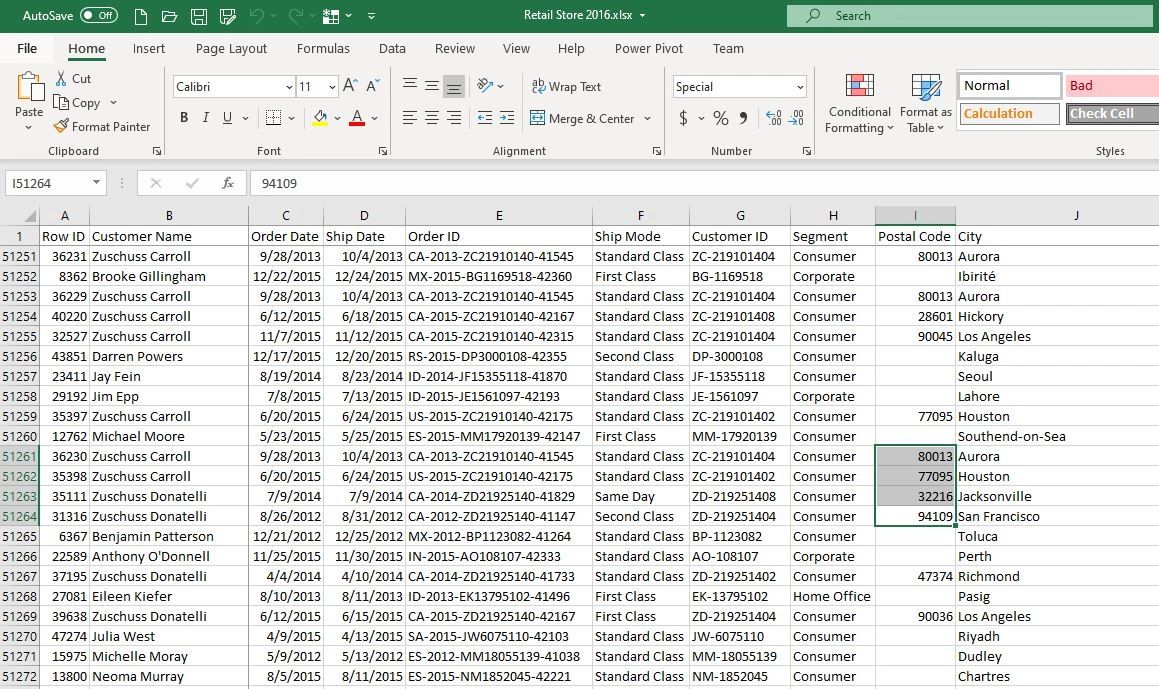
Another helpful thing with this trick, is that we’ve selected multiple rows now. When we hit the left arrow, it’ll select all those cells for us.
Press “End”, hold down “Shift” and press the left arrow. Now it selects all the cells of the rows we selected.
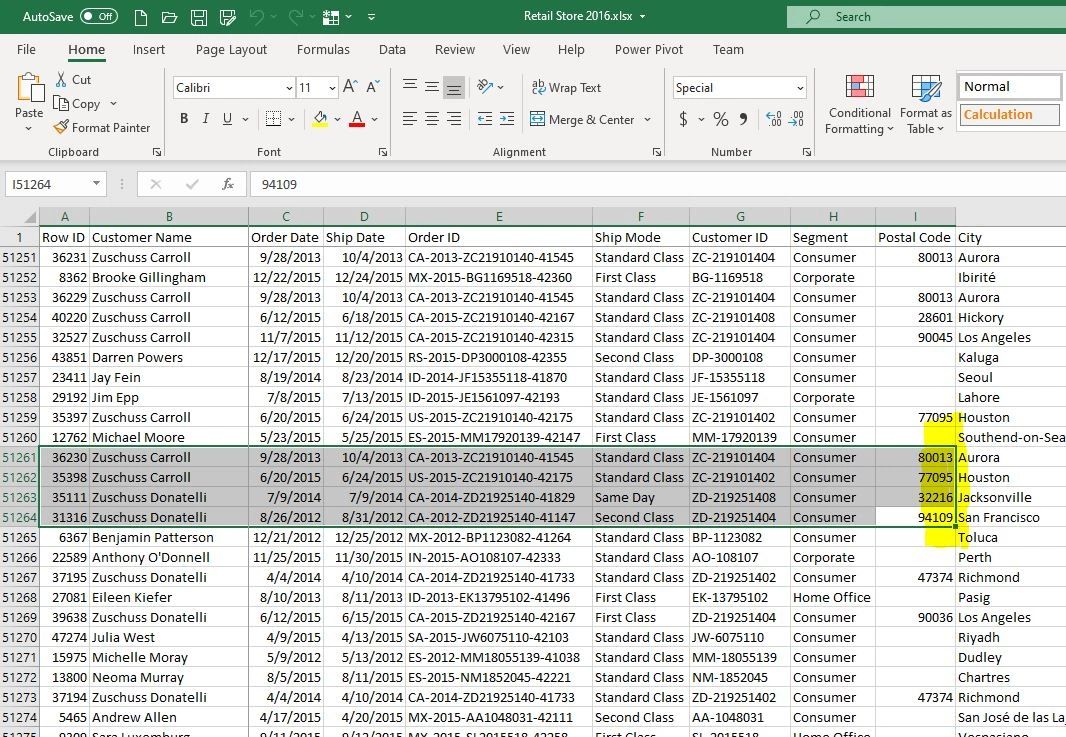
I’m Peter Koebel. The owner of Data Sciencing Consultants.
If you have a challenge in your Excel spreadsheet that you need assistance with. You can contact me at 204-770-6437, or email me at peter.koebel@datasciencing.com. Plus, you can visit our website https://datasciencing.com. You can also check out our YouTube channel for more awesome Excel tips!
For more Awesome Excel Tips, like this one about “select all cells in a direction”, check out the Datasciencing Consultants blog.