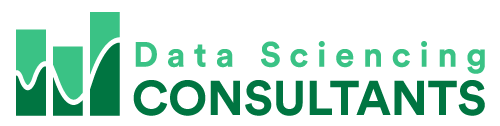Let’s pretend you’re working in your Excel spreadsheet and you want to change the formatting of the cells in a column.
You might experiment first with one cell. To see what it looks like, before you spend time copying to all your cells.
Let’s first change the font of this cell in our date column. We’ll try out ‘AR Bonnie’.
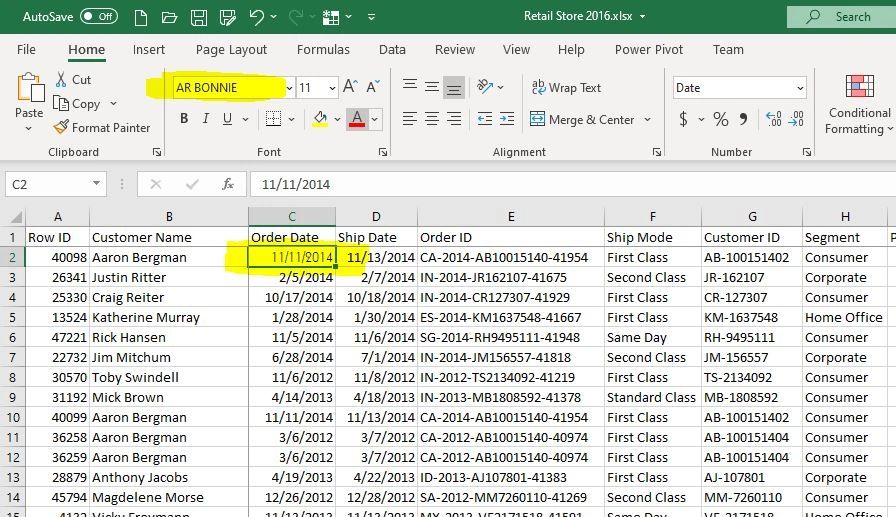
That looks good. However, it’s a bit bigger than the other cells. So, we’ll reduce the size.
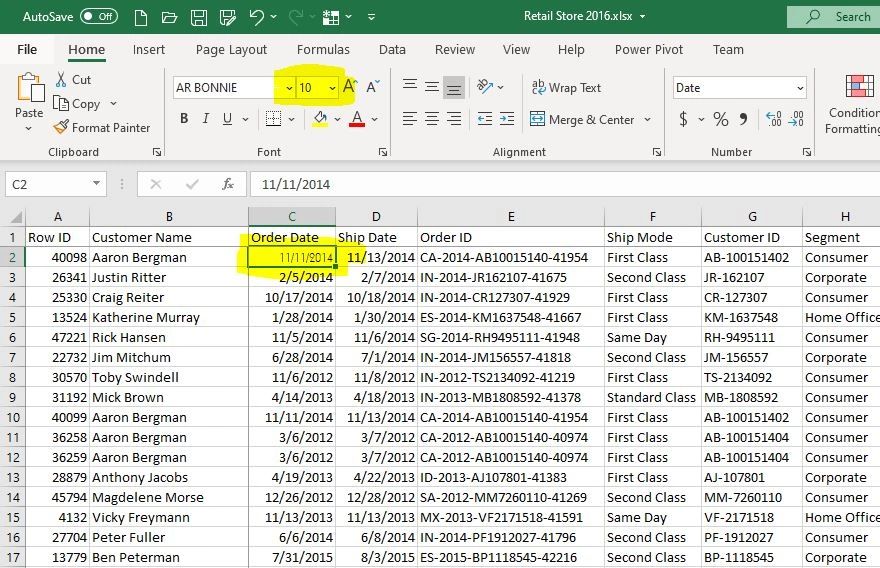
Let’s say instead of that date format we’ll try Long Date.
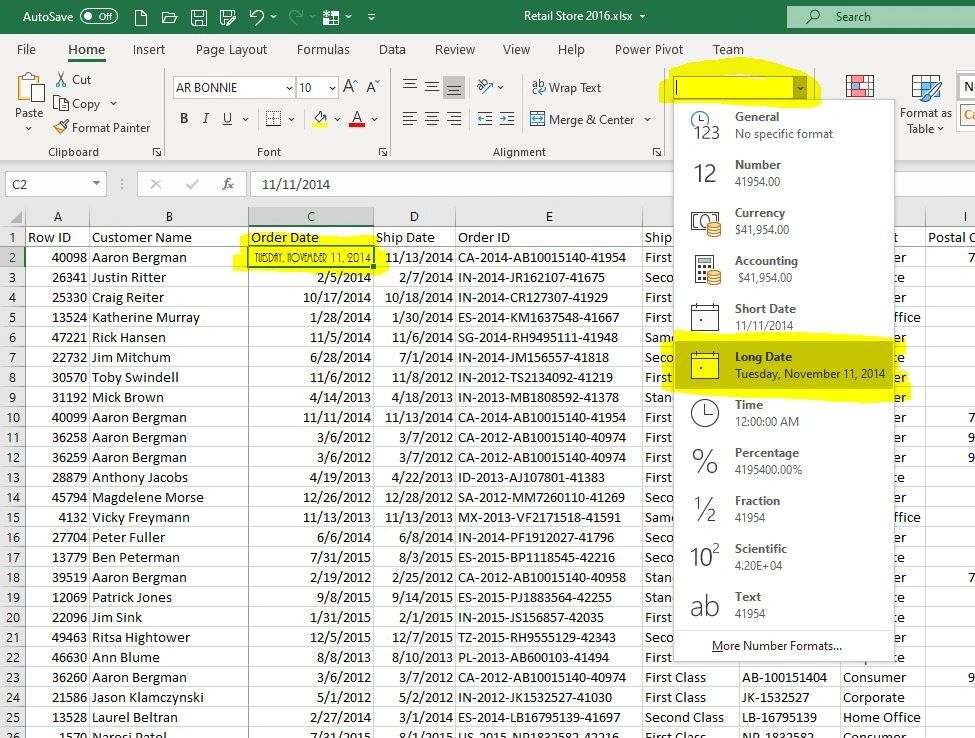
We’ll stick with that format.
Now to copy that format to the rest of the cells. Select the cell we formatted, then click on ‘Format Painter’.
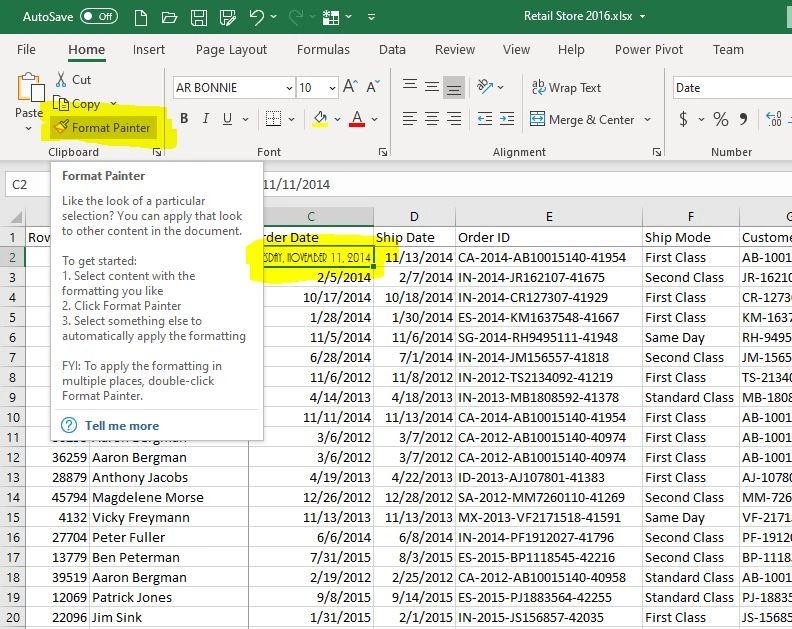
Using Format Painter
Next select all the cells in that column. That will automatically copy the formatting from your first cell, into all the cells in your column.
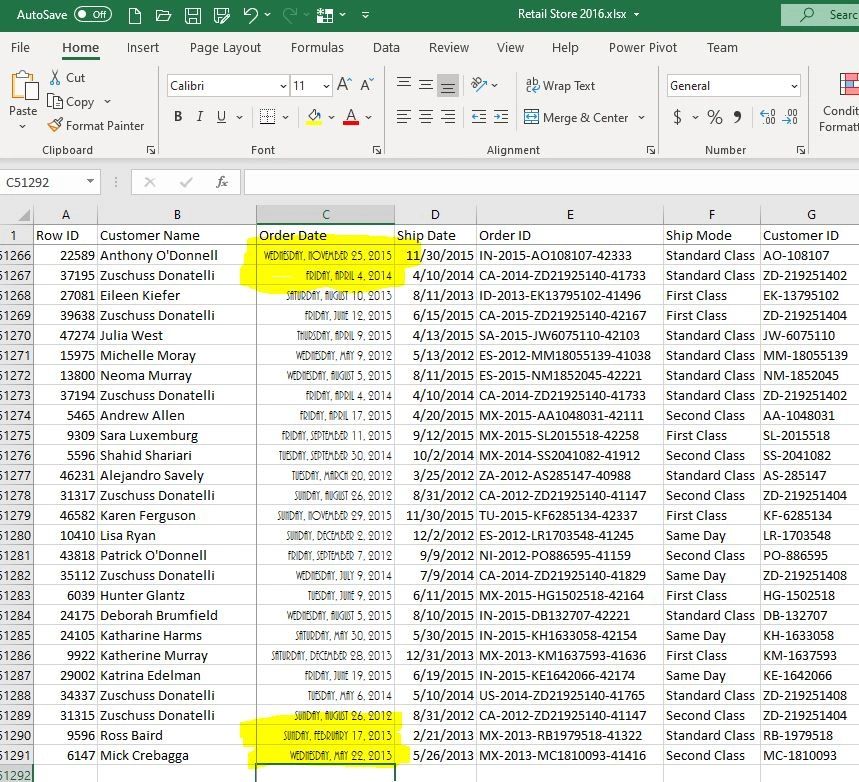
I’m Peter Koebel from Data Sciencing Consultants. If you need assistance overcoming an obstacle or challenge in your Excel spreadsheet, you can contact me at 204-770-6437, email peter.koebel@datasciencing.com, or fill out the form on our website https://datasciencing.com.