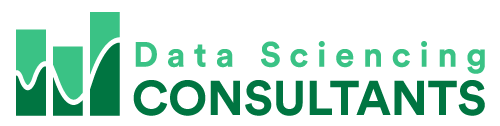In today’s blog we’re going to further explore the “Find” function in Excel. Focusing on the “Options” features. Click the links if you want to check out part 1 https://datasciencing.com/f/lets-have-data-fun-with-excel-find-and-replace and part 2 https://datasciencing.com/f/lets-have-data-fun-with-excel-find-and-replace-part-2 of this series.
To access the “Options” features, open the “Find and Replace” window (click Ctrl+F or on the menu select Home->”Find & Select”). Then click on the “Options >>” button.
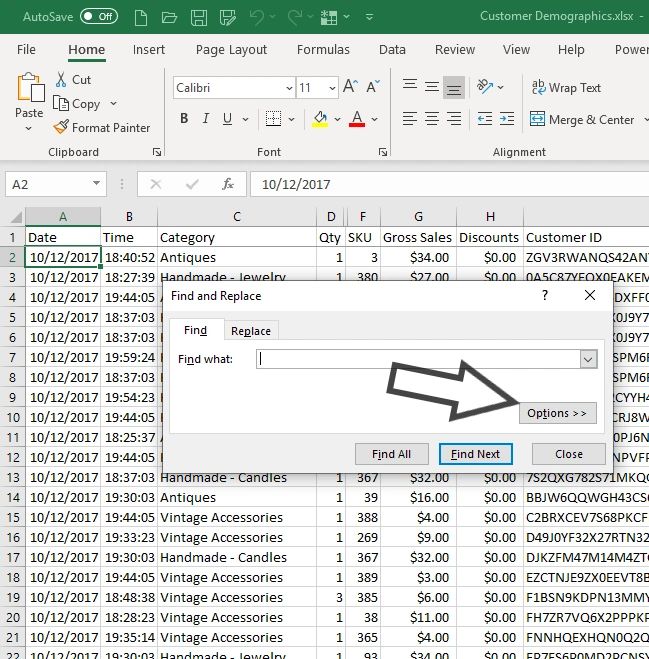
This will display a wide variety of options. Today we’re going to explore the “Match case” option.
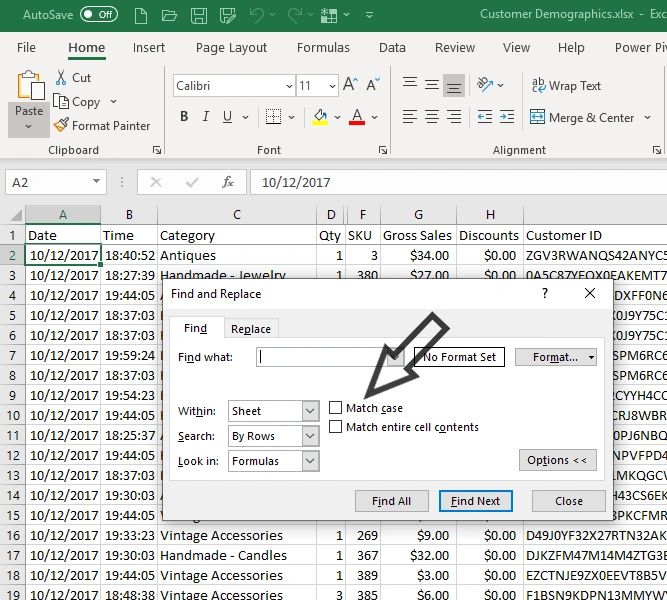
This option allows you to find text that is case sensitive to what you enter into the “Find what” field.
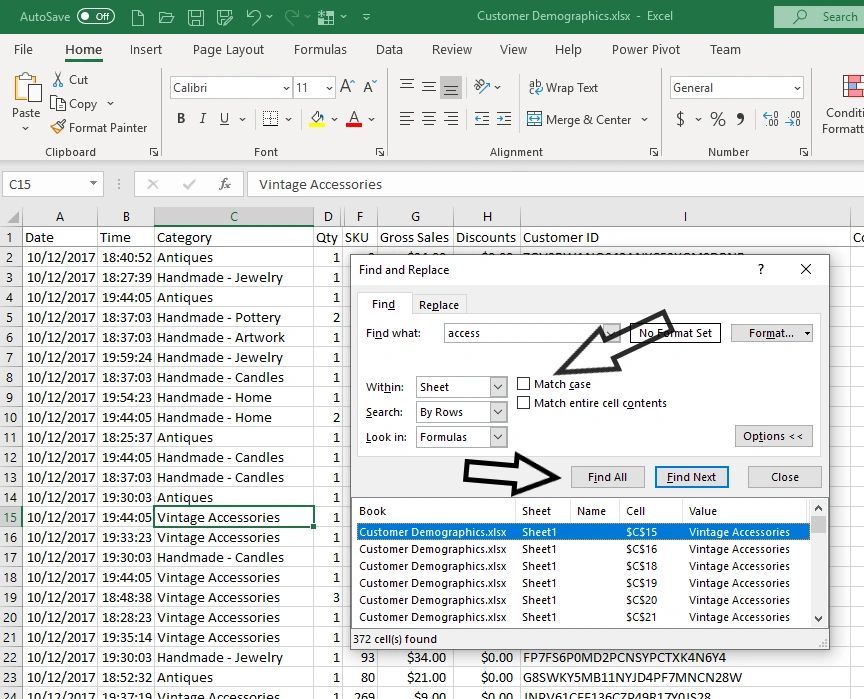
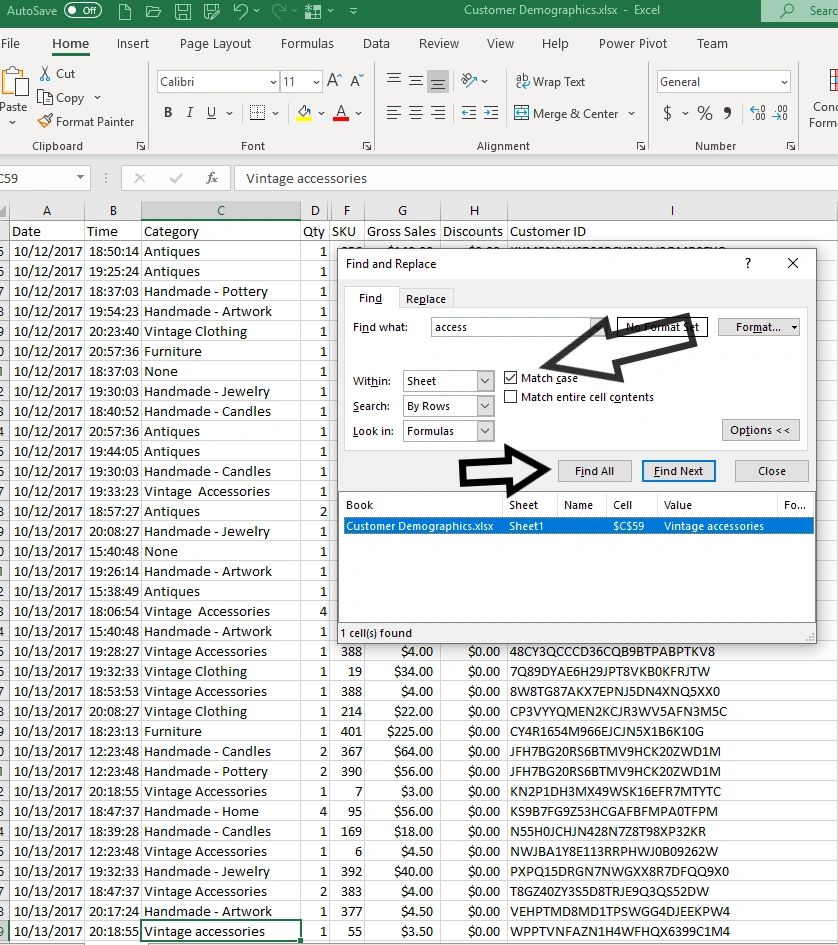
In the example above, the “Match case” option was used to look for words that weren’t capitalized, but should be. There are other uses for this option. If your spreadsheet has a lot of calendar information and you’re looking for a list of the number special days like Canada Day and Remembrance Day. Searching for “Day” without the “Match case” option, will give you list of every mention of the word “day”. So the list will show all the fields with “Monday”, “today”, etc. Using the “Match case” option will filter out these unwanted fields.
The “Match case” option also has important consequences with the “Replace” function. Which we’ll explore in part 4.