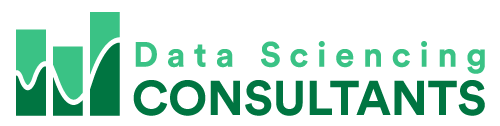Have you ever been shopping at the grocery store, walking down the aisles looking for a specific product with no luck? Do you wish in that situation, you could click a button and instantly find where your item is located? Excel can do that for you, with the “Find” feature. To access this function you an use the shortcut Ctrl+F or on the menu select Home->”Find & Select”.

A pop-up window will pop up. In the “Find what:” text box enter the text you’re looking for and click “Find Next”.
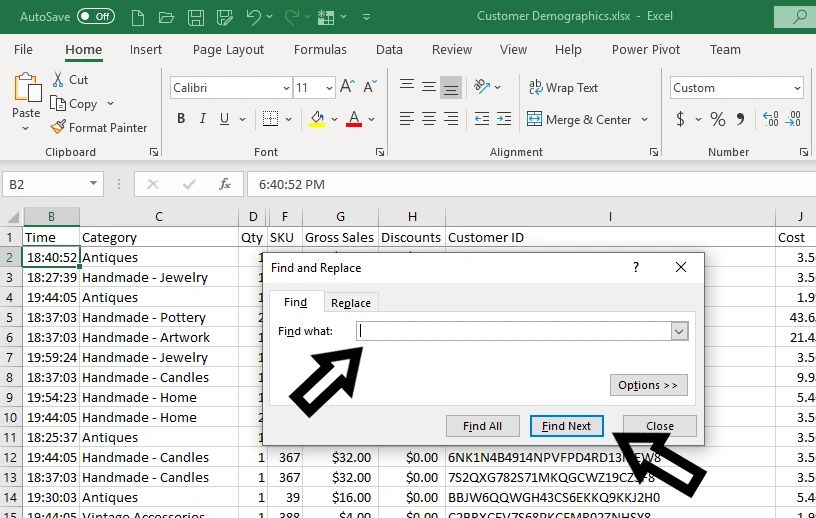
This will take you to the first cell containing your text on the worksheet. In the image below I typed in “Vintage”. When I clicked “Find Next”, Excel took me to the first cell containing “Vintage”. Which is cell C15.
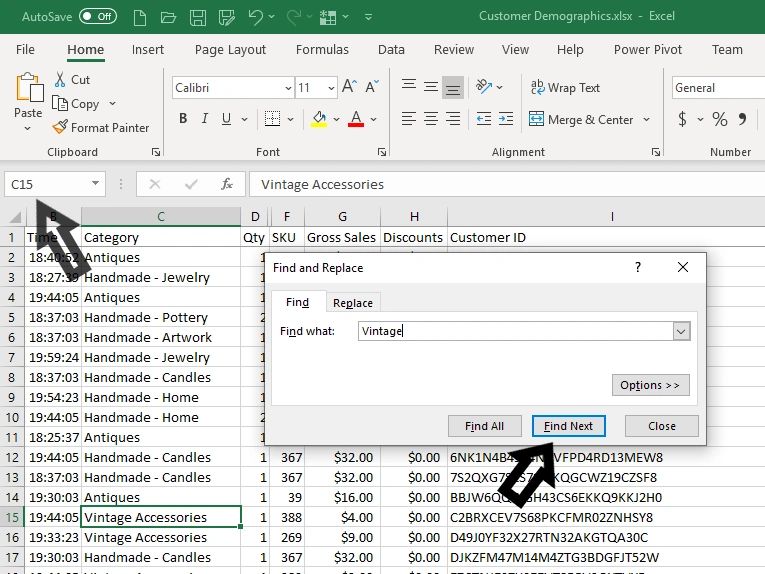
In some situations you want to see a list of all the cells containing your text. To do this, instead of clicking “Find Next”, click “Find All”. Now when you click on any line on the list, the corresponding cell will be selected. In the image below, I clicked on the third line of the list. This selected cell C18 on the worksheet.
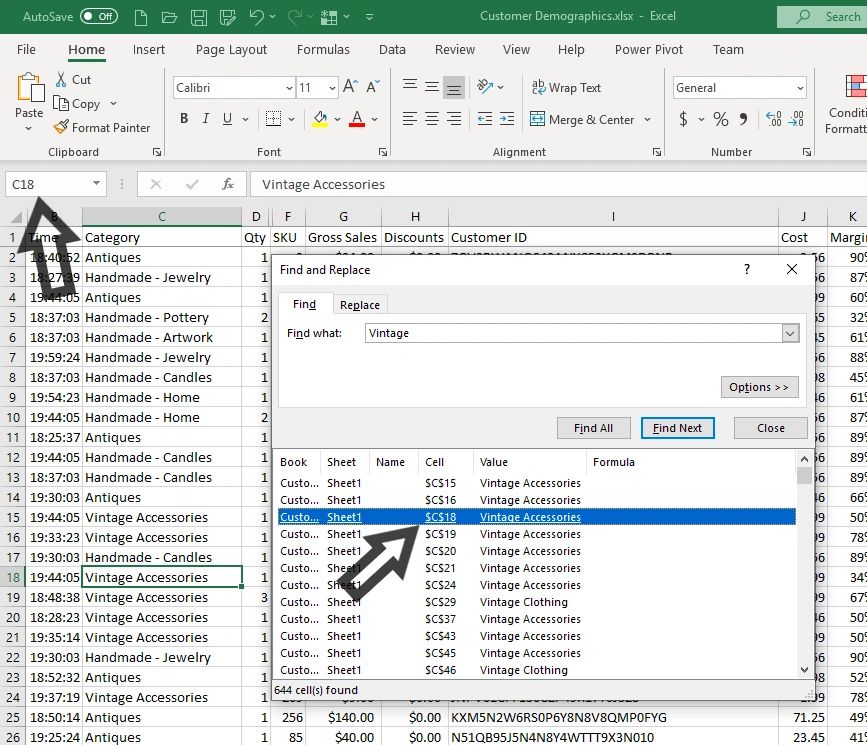
In my next blog I will go over the “Replace” function.