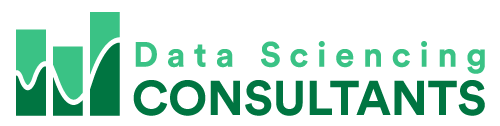Imagine you’re working in your Excel spreadsheet and you scroll down the rows and notice your column names are missing. Freeze Panes is what you’re looking for!
One way to prevent this from happening is to go into the menus and under ‘View’ select ‘Freeze Top Row’.
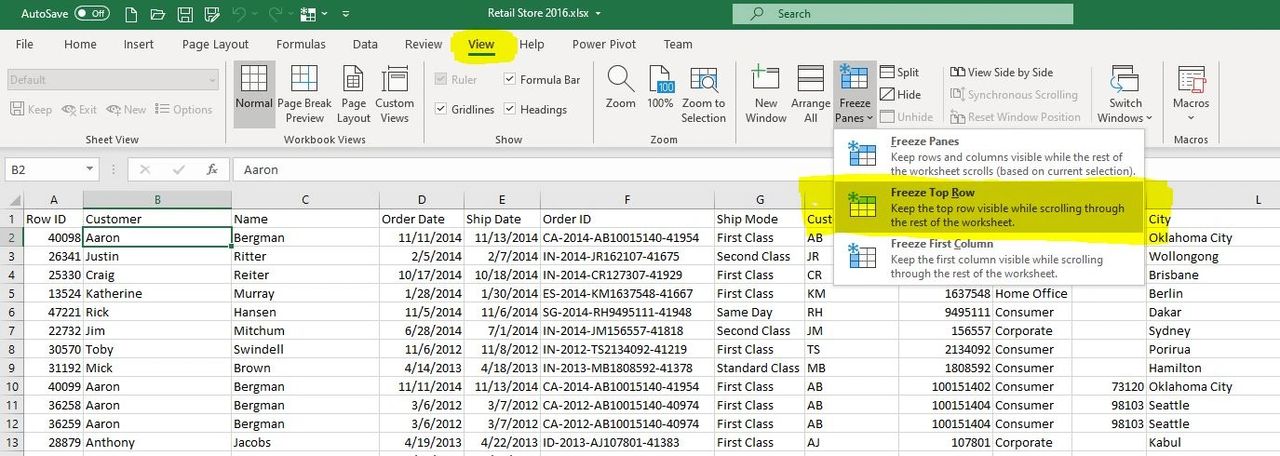
Now the top row will be frozen, so you will keep your column names as you scroll down.
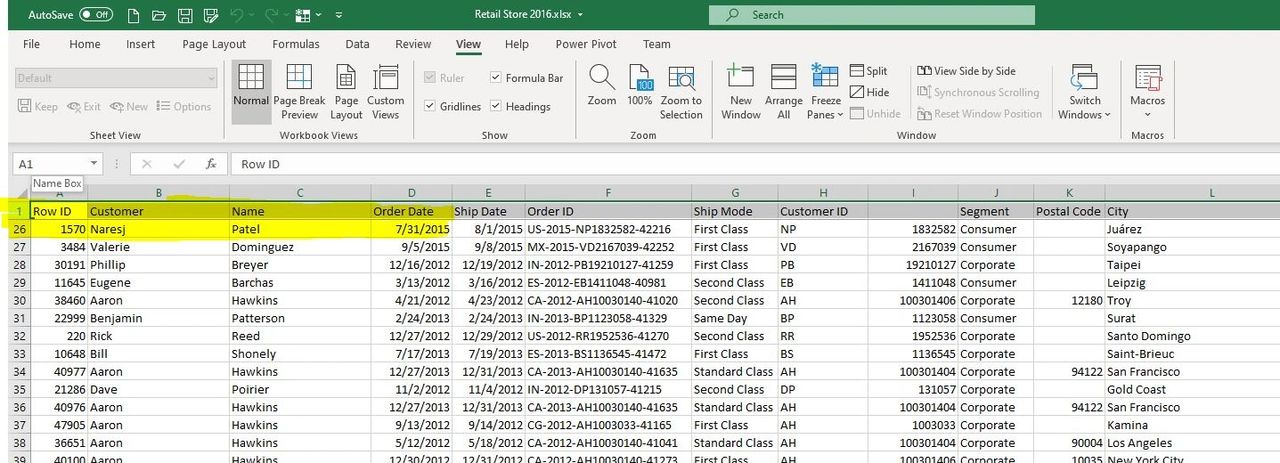
Similarly, you can select ‘Freeze First Column’.
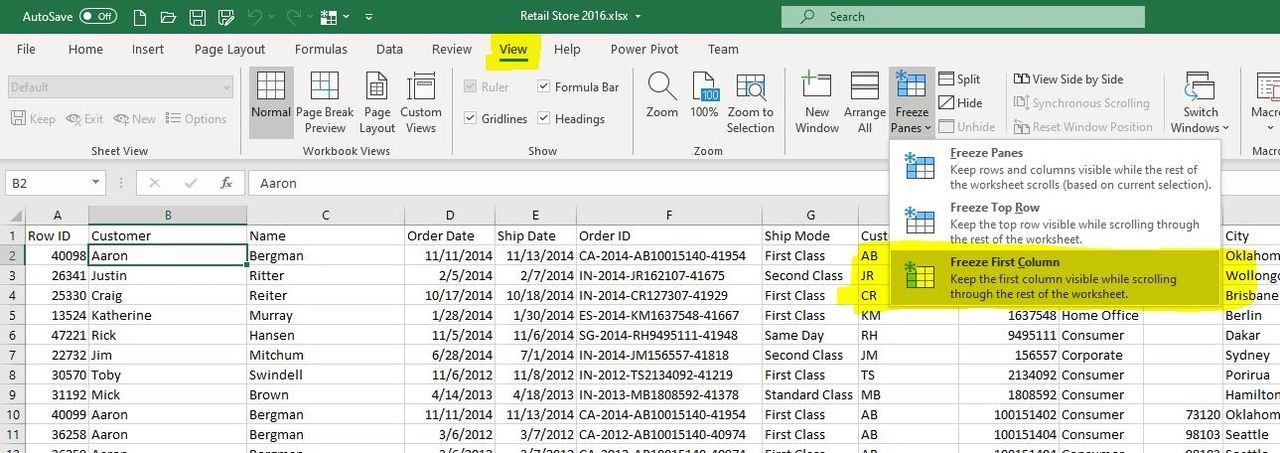
As expected, when you scroll over your columns, your first column will stay in place. For this sample spreadsheet it’s ‘Row ID’.
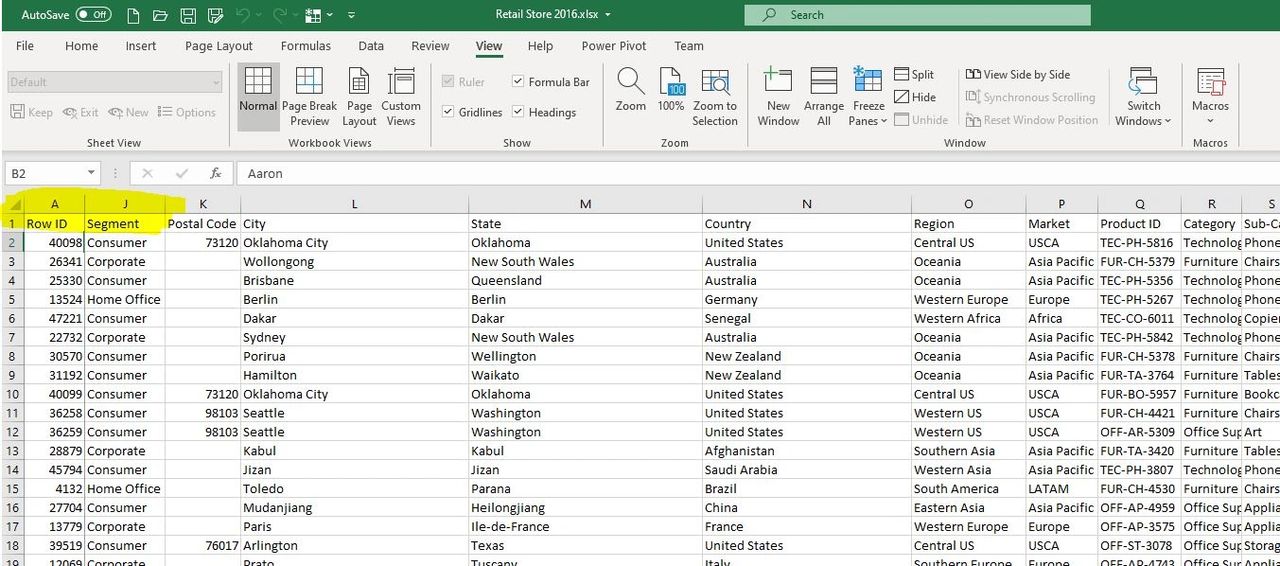
Let’s say you want to freeze more than just the first column. You can unfreeze. Let’s say we want ‘Row ID’ and ‘Customer Name’, click next to them and we can custom freeze these panes by clicking ‘Freeze Panes’.
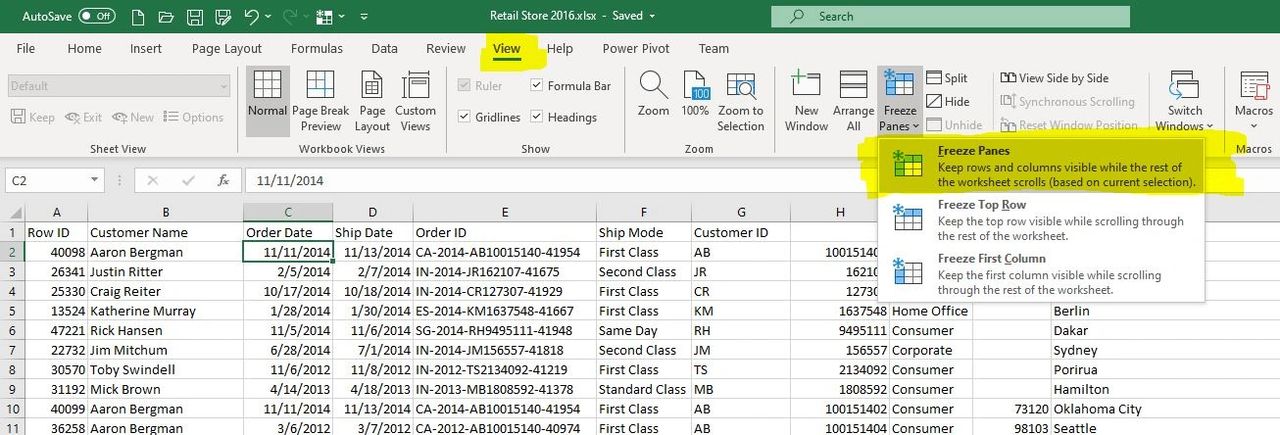
Now these first two columns will be frozen, as well as the first row. Keeping your column names.
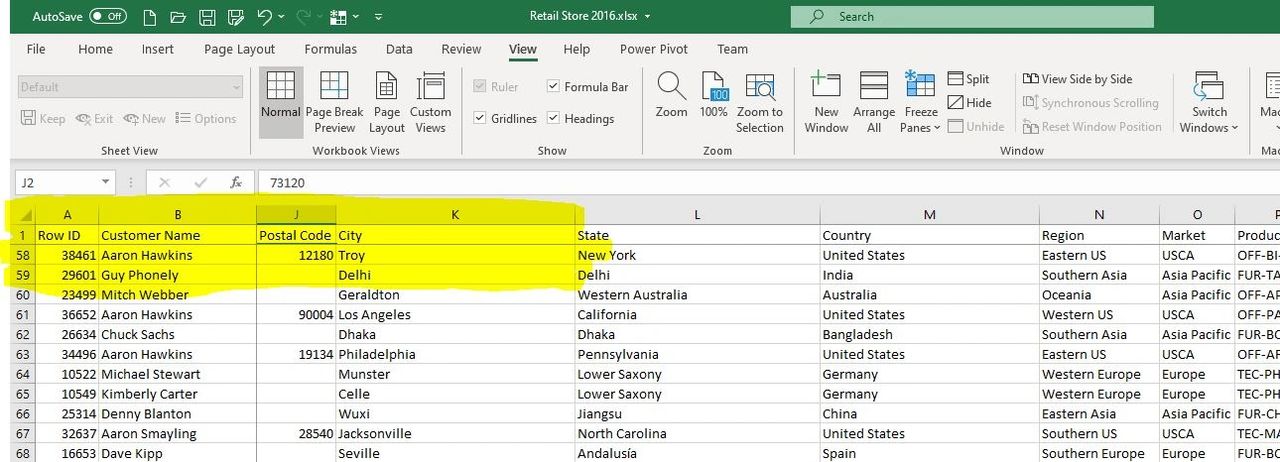
Or as has happened to me before, when I’ve opened spreadsheets created by other people, and I start scrolling. However, nothing seems to happens. It’s possible the panes are frozen in a spot that I can’t easily see on my monitor.
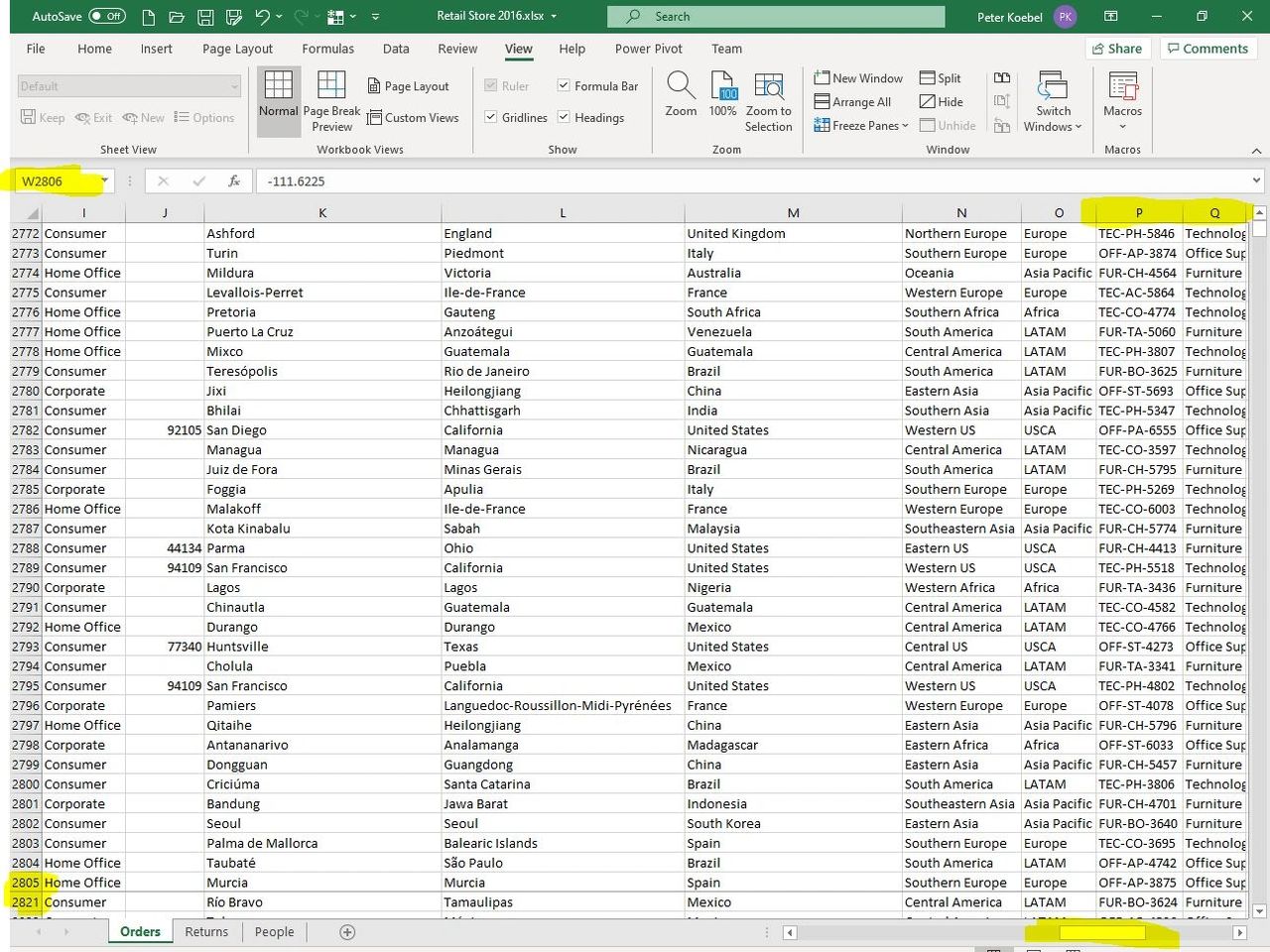
To unfreeze the panes, click the ‘Unfreeze Panes’. Then you’ll be able to scroll around like normal.
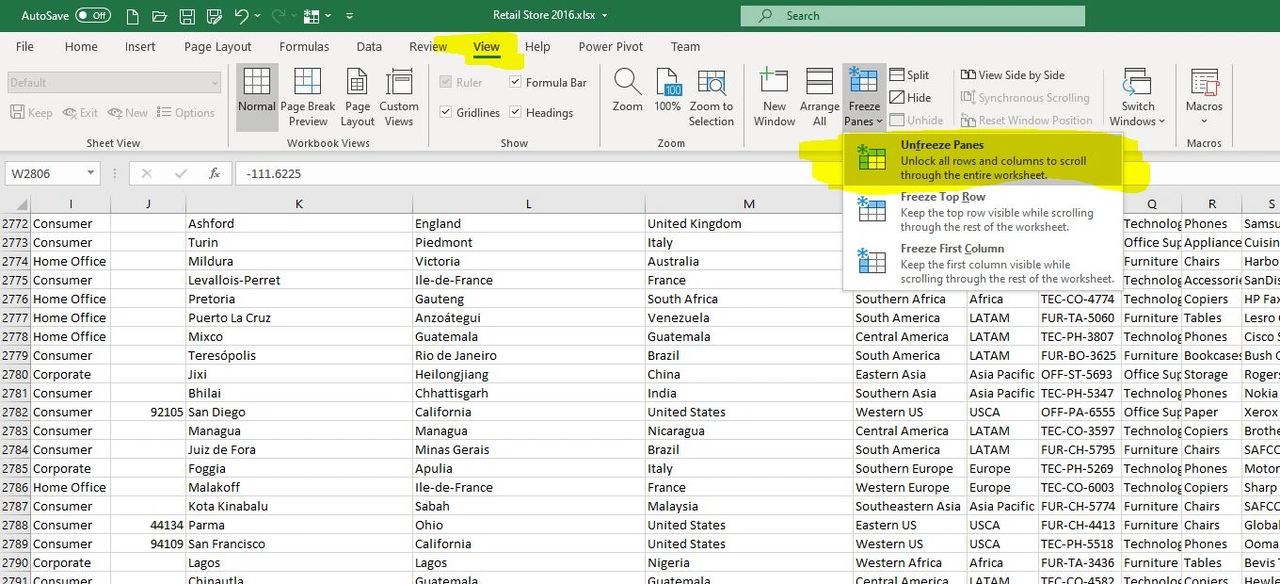
If you need help with your Excel spreadsheets, I’m Peter Koebel the owner of Data Sciencing Consultants. You can reach me at 204-770-6437, or email me at peter.koebel@datasciencing.com, or fill out the form on our website https://datasciencing.com. You can also check out our YouTube channel for more awesome Excel tips!
For more Awesome Excel Tips, like this one about “select all cells in a direction”, check out the Datasciencing Consultants blog.